Note to Ubuntu and Easy Peasy users: Your Huawei E169G should now work out-of-the box with later versions of Ubuntu (8.10 onwards) and derivatives. Lots of other modems work too, like the E160G.
A few days ago Lifehacker Australia carried a blog post where they said that they felt my method to get the Huawei E169G modem working on an EEE PC was a "tad fiddly". Well, they are probably right, so taking this as a challenge I've had a go at creating a package that will apply these steps automatically and make getting this modem up and running as simple as possible. This is one of my first attempts at packaging, so there might be some problems, however I've successfully tested that it works on both a Xandros and an Ubuntu powered EEE PC. The package is quite basic in what it does, so it may well work on some other Debian-based distributions too.
The package basically automates the steps in my earlier post "Using the Huawei E169G usb mobile internet modem on the EEE", it includes files to set up the rules for what should happen when you plug the device in, a copy of usb_modeswitch, documentation, and a sample configuration file for gnome-ppp (thanks to the Joyrex Wiki) to help you set up a connection (you won't need this for a standard Xandros powered EEE).
Installation on a Xandros EEE PC
- Download the file e169g-switch_0.3_all.deb from this site to somewhere you can easily find it.
- Open file manager (under the work tab) and go to the location where you downloaded the file
- Right click over the file and select "Install DEB file..."
- Enter your password when prompted (this is required because you are making a system change)
- After a few moments you should get a message saying installation has been completed.
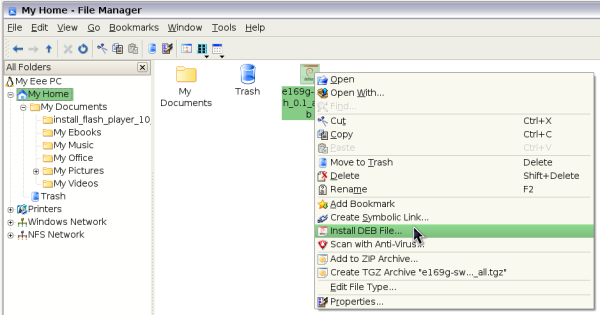
You should now be able plug in the E169G and use it to make an Internet connection in the normal way using the "Network" icon under "Internet"
Installation on an Ubuntu EEE PC
- Using Firefox, click here to start the installation process for e169g-switch
- Firefox will offer you the option to download and open the package with GDebi Package Installer, click Ok to accept
- GDebi will launch, showing you information about the package, click "Install Package" in the top right hand corner
- Enter your password when prompted (this is needed because you are making changes to the system)
- After a few moments the package will be installed and you should be able to plug in your E169G (on mine I noticed that a file browser window still launches for mobile connect, but the modem does work)
- If you want to make a connection using gnome-ppp have a look under /usr/share/doc/e169g-switch for a sample configuration file. You should edit this and copy it to your home directory and name it .wvdial.conf
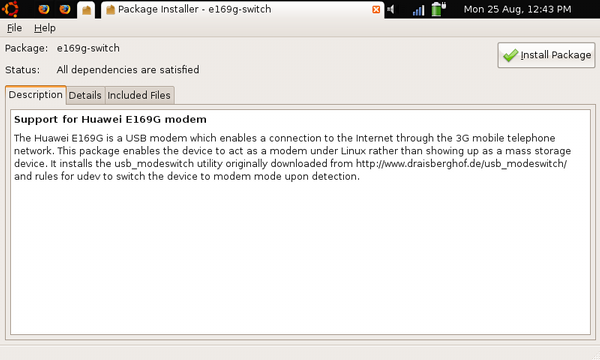
Thanks to Georgina Parsons for testing out the package on her Xandros-powered EEE. So far I've had this working on an Ubuntu and Xandros powered EEE, but it should work on other machines running Ubuntu. If you get success on other platforms please mention it here. The package itself is very simple, it just copies files, it does not use any of the advanced features of the Debian packaging format, but in the end was quite straightforward to put together. If you want to verify that you have downloaded the file correctly before installing it the MD5 sum of the package is: f3e80b78c7e0ad704ae48d22b1ca2d09, you can verify this by typing md5sum e169g-switch_0.2_all.deb in a command line.
Hopefully this package will make the E169G simple to use on the EEE as the two devices go together very well.
*** UPDATE 12th October 2008 ***
Thanks for your feedback on this package. Some of you experienced a "floating point" error when trying to use this package on a Xandros-powered EEE system. Today I updated the e169g-switch package to version 0.2 and included a special version of usb_modeswitch that was compiled on a Xandros system. This seems to clear up the error on a simulation of a Xandros-powered EEE that I have and seems to work fine on Ubuntu as well. As my EEE doesn't have Xandros on it anymore I've not been able to test it on a real machine, so if it works for you please comment here. If you are up and running with version 0.1 there is no need to upgrade.To upgrade just follow the instructions above, if you already have version 0.1 installed the upgrade will be handled automatically. All of the links above have been updated.
*** UPDATE 5th December 2008 ***
New version 0.3: I've updated the version of usb_modeswitch used by e169g_switch to version 0.9.5 and altered the package file so it now provides "usb_modeswitch" for any package that depends on it. If you are happily using the package already, you probably don't need to update.
Virgin Oz not accessible
I had a similar experience last weekend in Melbourne; I bought a Virgin simcard, and loaded it into a Huawei 160; (which has worked well with Vodafone and connects quickly): we run an Ubuntu variant; (MoonOS) I similarly could not connect to Virgin; the OS wanted a network manager password, and then a further password; rather stumped me; (Virgin connect to the Optus network; I wondered if that added complexity); suffice it to say I was disappointed; connected quickly with Vodafone Oz simcard; and Huawei 160; to Vodafone Oz; no problem at all;
(we supplied our own modem: I note Virgin issue the 169 if you purchase from them)
Re: Huawei E169G - the easy way
Hi Liam,
Thanks for your sterling work! Using your package it took me less than 10 minutes to get my Huawei E169 USB modem up & running on my EeePC 90 under Xandros. I'm sure I could have got their in the end but probably after hours of struggling and too much black coffee!
Thanks again.
Cheers,
Terence
Re: Huawei E169G - the easy way
My solution appears here but one question to instal the deb file how did people get the Administrator Password for the eeepc 701
Re: Huawei E169G - the easy way
I couldn't remember mine either, so I checked the eee pc forums and a post said to open the terminal window using Ctrl+Alt+T, then type in sudo passwd root hit enter. Then type in your new password (cursor won't move), press enter, re-type your password and press enter. It will confirm all is okay. Exit out of the terminal window and continue with the install using your new password. No need to do F9 and restore to factory settings!
Re: Huawei E169G - the easy way
Hi,
I seem to have a problem with Easy Peasy 1.1 and eeepc-tweaks package as it is also using /.deb. So when I first tried to install e169g-switch_0.3_all.deb I got an error message that it failed because it wasn't able to overwrite '/.deb' because it was alredy used by eee-tweaks. Then I unistalled eeepc-tweaks package and e169g-switch_0.3_all.deb installation was succesful. Now I am again unable to install eeepc-tweaks. Is there any possibility of having both in use at the same time?
Other than that the application works great, thanks a lot!
Re: Huawei E169G - the easy way
It's not easy:( I've installed Windows XP on my eeePC and now the stick work perfectly. Maybe I'm to silly?
E1762??Re: Huawei E169G - the easy way
hi,
I have an eeepc 701 and trying to connect to virgin on E1762 with no luck.
It recognises it no problem if I start up with modem attached. When i try to log onto virgin i get operation failed.
No network protocols running, Link closed, unable to reach destination.
Any ideas please?!
Re: Huawei E169G - the easy way
The 169G won't work on ubuntu 9.1 beta, on a Dell E4300. Using umtsmon all I see is: start PPP failed. It was working fine under 8.04 on a M1210. Any suggestions on how to fix this, or check if it's a bug that needs fixing, would be greatly appreciated.
Thanks.
Re: Huawei E169G - the easy way
look here https://forge.betavine.net/frs/?group_id=12 for Vodaphone's mobile connect software that runs on Linux. It handles all the housekeeping needed and you don't need to bother with ppp. You can alos use it to send text messages too. Also try Connection Manager - that might pick up your dongle.
Re: Huawei E169G - the easy way
Just tried out the E169G today on Ubuntu 9.10, all seems to work. I used the default Network Manager and it connected without a problem. I don't know about umtsmon.
Re: "the easy way" Cricket Wireless A600 Modem
Hi,
I'm a newbie and I've been trying to get my Cricket Wireless A600 Modem working for I don't know how long! I was so excited when I ran across your post and thought I'd give it a try. I downloaded the .deb file for my eee pc 701 running Xandros and installation is complete. The modems must be different, but similar. I plugged mine in, and noticed that the CD icon was still there, nothing in the network setup under 3g, but I see Skype is trying to initialize! Do you have any idea what I should try next, I would really appreciate the help.
Also, I did not try to download the latest update with the live link, I will give that a try in the meantime.
Thanks in advance, I look forward to your response:)
Re: "the easy way" Cricket Wireless A600 Modem
It's me again, the newb. I think maybe I'm not waiting long enough for the info. to download to my system. The Skype icon came on and was trying to start up quite awhile after I started the Network Connection wizard. I see that a few others had to wait quite awhile before they were able to continue the setup.
I'll let it run a few hours and see what happens, and will keep you posted.
If this doesn't work, do you know of other companies that may be using Cal Comp Electronics's modem, but under another name or do you know how I could find out? Maybe I could check their sites to see if they support Linux.
Thanks again for your help and the other posters too, on getting this up and running!
S
Re: "the easy way" Cricket Wireless A600 Modem
Hi S, I'm really sorry but this isn't a device I know anything about. Might be worth asking here: http://forum.eeeuser.com/ to see if anybody has had the A600 up and running.
Re: "the easy way" Cricket Wireless A600 Modem
Okay, thanks for letting me know. I appreciate you responding so fast.
S
Huawei E169G - the easy way - Ubuntu 9.10 - optus network
For those looking for a simple answer to this problem - after much reading - I have found this solution to be the most effective.
Background: I have two test laptops running Ubuntu 9.10 - A Toshiba Satellite P100, and a Dell Inspiron 6400
In both cases, trying to get the Optus supplied Huawei e169 USB modem to work was a problem .... until I did the following:
1. Unplug the modem
2. Remove any existing Network Manager > Mobile Broadband connection settings
3. Open a terminal and type
> sudo aptitude install usb-modeswitch
4. Plug in the modem
5. It auto detected that it was an Optus supplied 3g modem, and the network manager wizard was able to step me through the setup.
I've been on it now for some time writing this post and checking connectivity.
It seems fairly good.
(not quite as good however as my USB connected Nokia phone via Telstra 3G..)
Re: Huawei E169G - the easy way
I installed your program on a DESKTOP running Ubuntu 9.10
What a great program you have here
It works fantastically & connects automatically too. I always get confirmation in the top RH corner that I am connected to the internet,
When I use the dongle on Windows Vista it is much harder & slower to connect. and you have to keep clicking & waiting. Sometimes the 3 com software crashes in windows. Your software is seamless & stable ( and very fast connecting too !)
Motherboard Asus M2A-VM
PROCESSOR amd 2x 64
mEMORY 2X 256 md
Re: Huawei E169G - the easy way
I installed your program on a DESKTOP running Ubuntu 9.10
What a great program you have here
It works fantastically & connects automatically too. I always get confirmation in the top RH corner that I am connected to the internet,
When I use the dongle on Windows Vista it is much harder & slower to connect. and you have to keep clicking & waiting. Sometimes the 3 com software crashes in windows. Your software is seamless & stable ( and very fast connecting too !)
Motherboard Asus M2A-VM
PROCESSOR amd 2x 64
mEMORY 2X 256 md
Re: Huawei E169G - the easy way
hi can you give more info how tether with the huawei phone, thanks
Re: Huawei E169G - the easy way
Thank you for the clear overview.
Re: Huawei E169G - the easy way
Great stuff, this time around avoided all the hassle and fiddling around with this. Ideally I should upgrade the system but I have a number of legacy apps running on the box so I actually prefer this for the time being.
Re: Huawei E169G - the easy way
Hi
Do you know if this will work with Huawei E1752 and a eeePC 900a xandos (out of the box
Hope you don't mind me opening up an old topic
Regards
Reg
PS I'm a Linux newbie
Re: Huawei E169G - the easy way
Hi Reg,
I'm sorry I don't know the answer to your question as I haven't see that modem! A good place to ask might be http://forum.eeeuser.com/ hope they can help.
Re: Huawei E169G - the easy way
Hi
In order to get the dongle to run I was running the VMC .sh file manually (sudo) in a terminal window. However I've managed to get the E1752 running automatically by using your code:-
SUBSYSTEM=="usb" SYSFS{idProduct}=="1001", SYSFS{idVendor}=="12d1", RUN+="/usr/sbin/e169g_switch"
and replacing the product code i.e. 1001 to 1446 and replacing your "switch" with the VMC .sh file
It works a treat BUT I now cannot read a usb memory stick. Even from start-up.
Have you ever run into a similar problem?
Regards
Reg
ubuntu netbook remix with e1752
Ubuntu (11) netbook remix with an e1752 - I've tried usb-modeswitch, unmounting the usb (which I can't seem to do), and adding the code as here: http://flax.ie/o2-broadband-e1752-dongle-working-on-ubuntu-10-04/ and of course installing the package here...I can see the option in my network manager, but when I click on it to connect it does something, and then almost immediately gives me the GSM network "Disconnected - you are now offline" error. Anyone any suggestions? Much appreciated if you have ideas